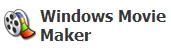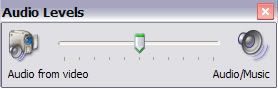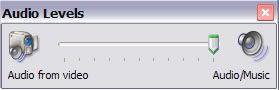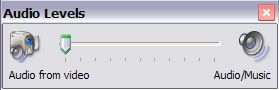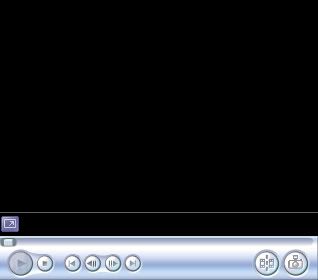1-Open Windows Movie Maker.
2-Hover your mouse to the bottom of the screen and click on the volume button.
3-You should now be presented with a popup looking similar to this.
4-To increase the music for your video, drag your mouse over to the far right using the scroll in the middle of the popup.
5-If you’ve done Step 4 correctly, your popup should now look similar to this.
6-To increase sound from your video, drag your mouse over to the far left using the scroll in the middle of the popup.
7-If you’ve done Step 6 correctly, your popup should now look similar to this.
8-To decrease either one of these effects, just drag your mouse back the way it was.
9-After you’ve completed any of the steps to your personal liking, either click on the volume again or just x out of the popup completely.
I recommend clicking on the volume button, just to make sure it goes smoothly.
10-To watch your new effect, just press play on the screen in your WMM.
It might take a few seconds from the sound to rollover to music or vice versa, so just be patient!
Now you’ve completed the sound/music portion! Have fun adding clips to your new effect!